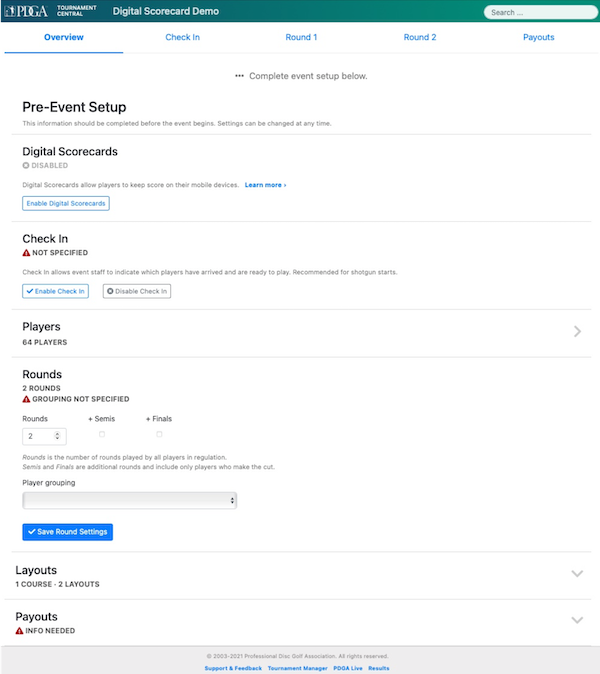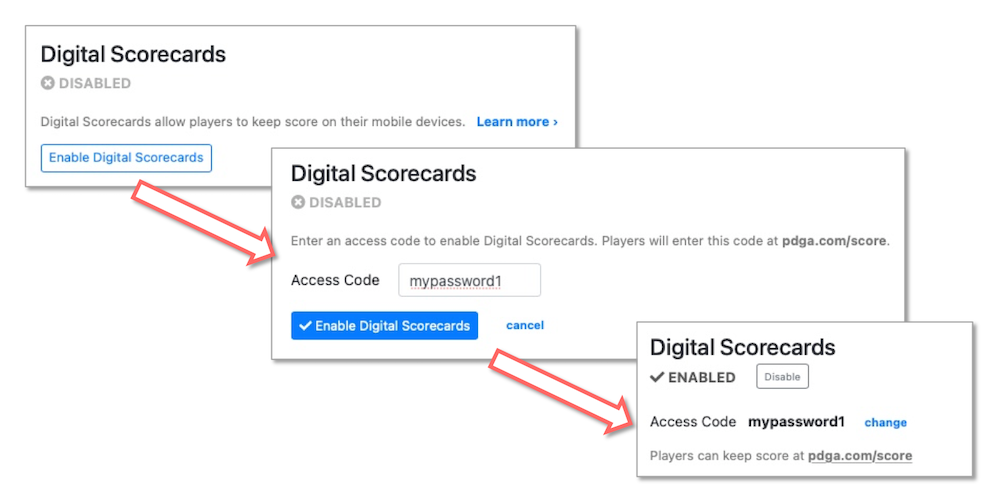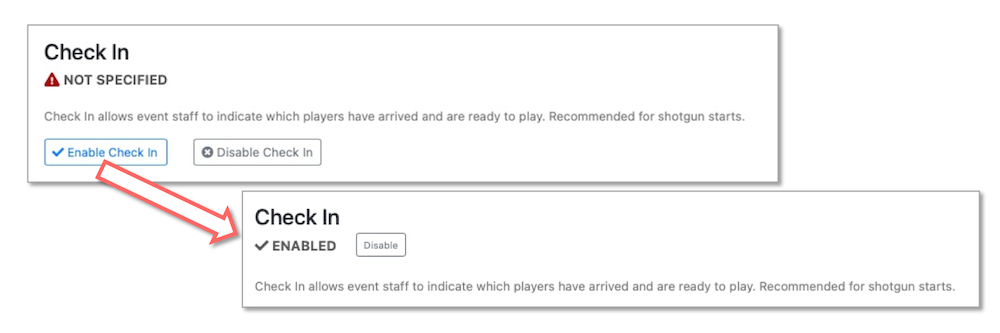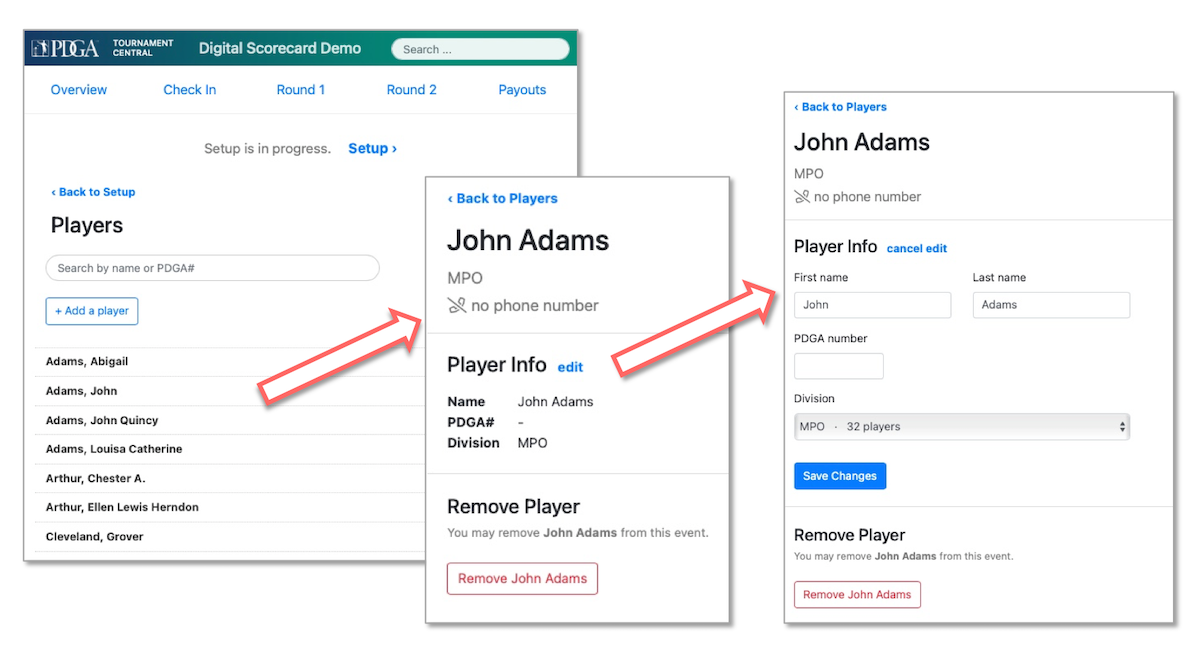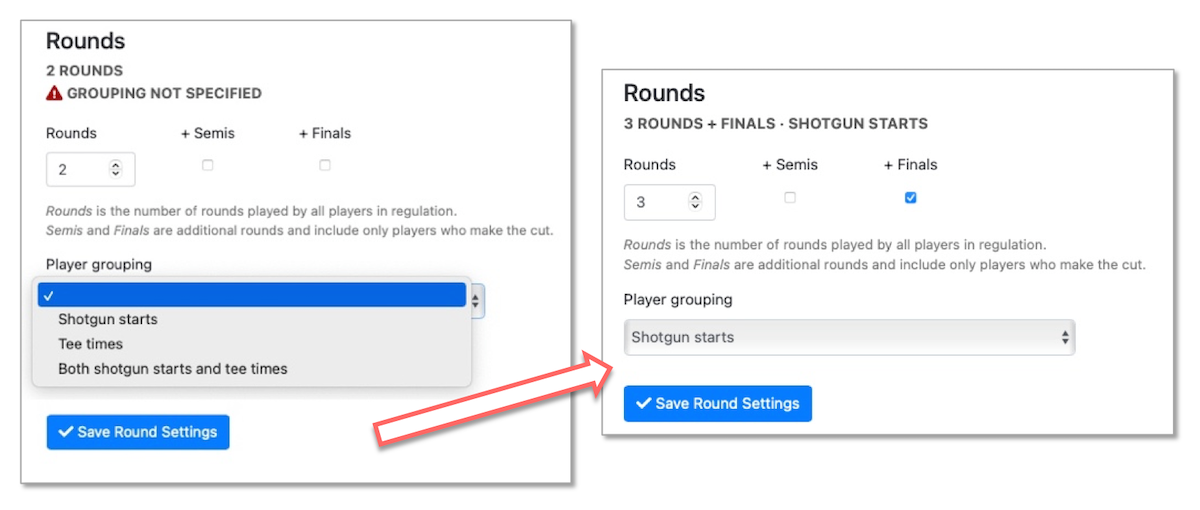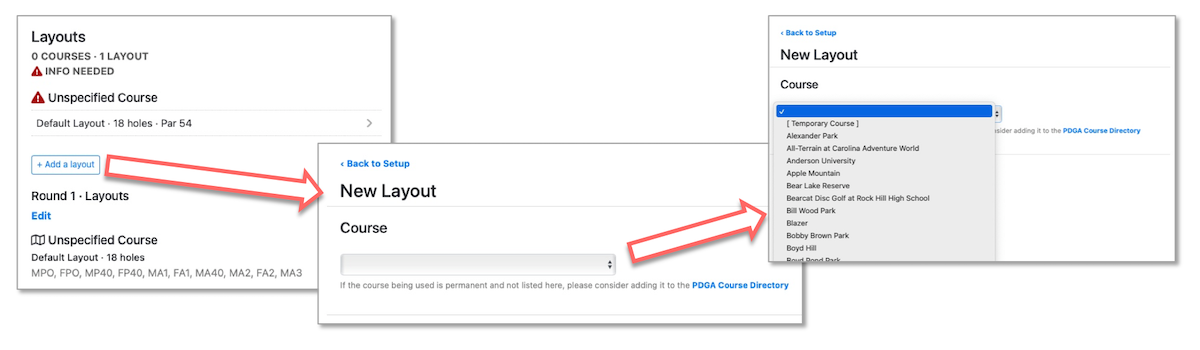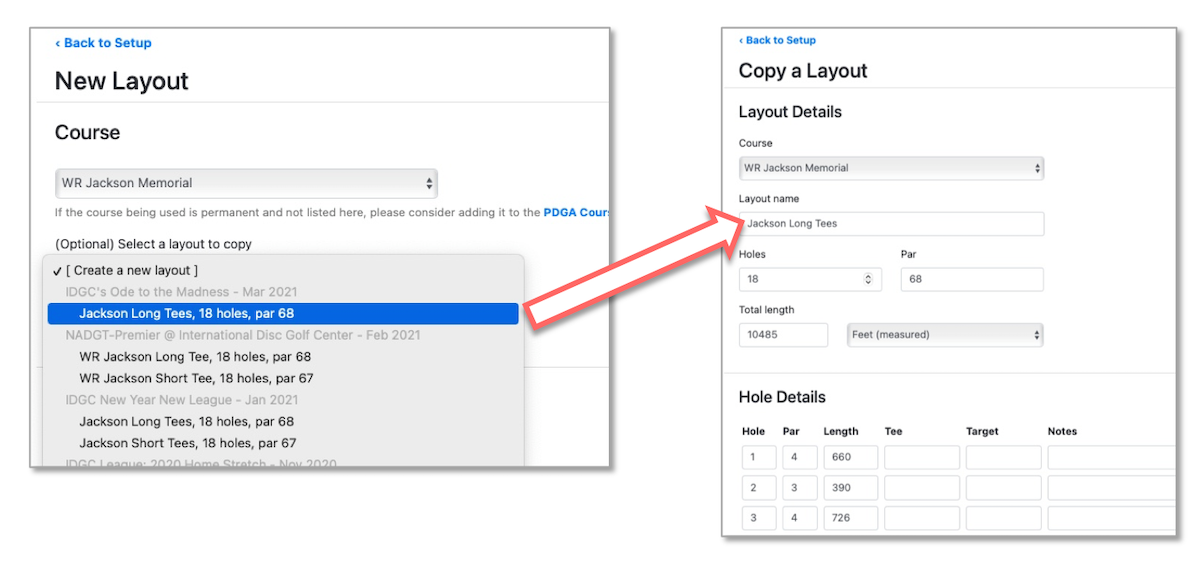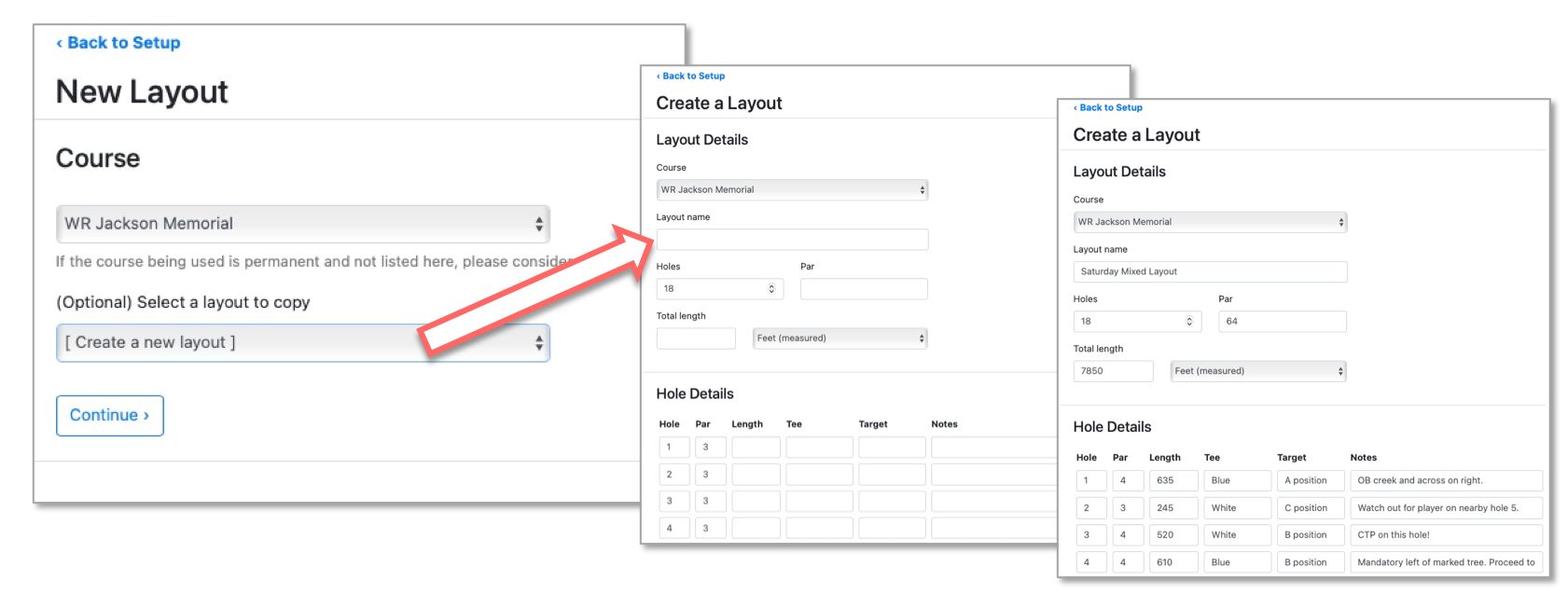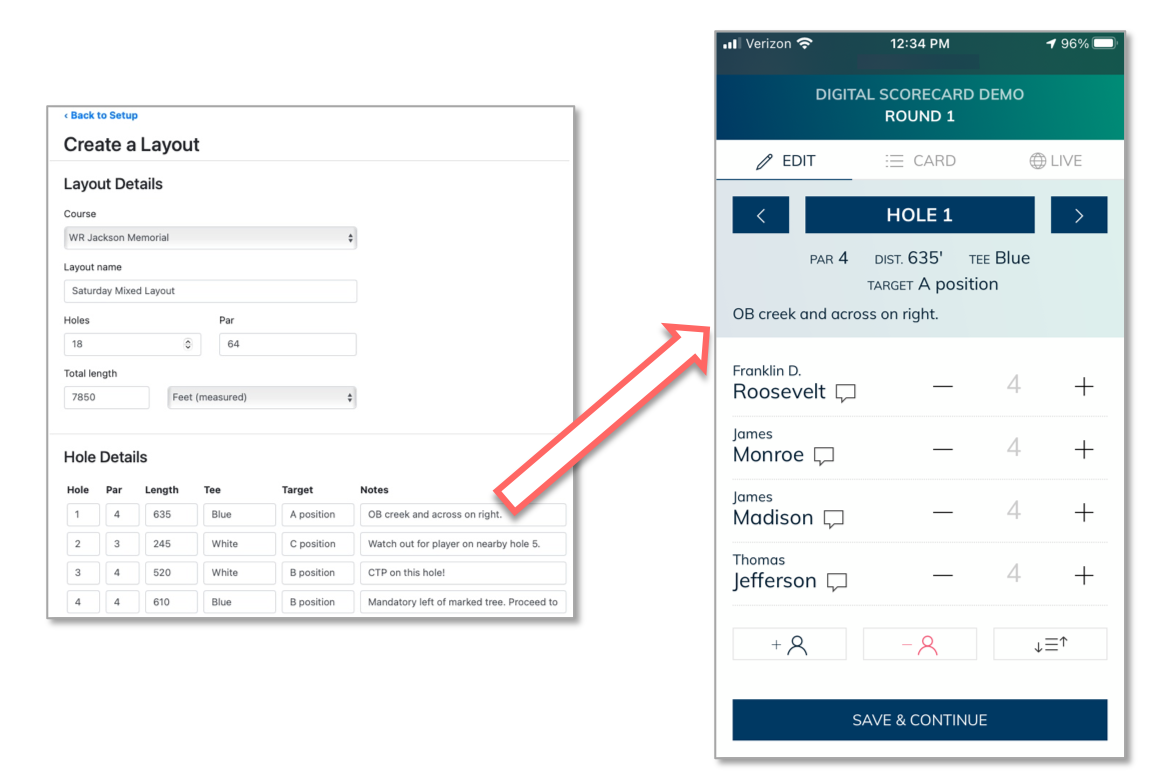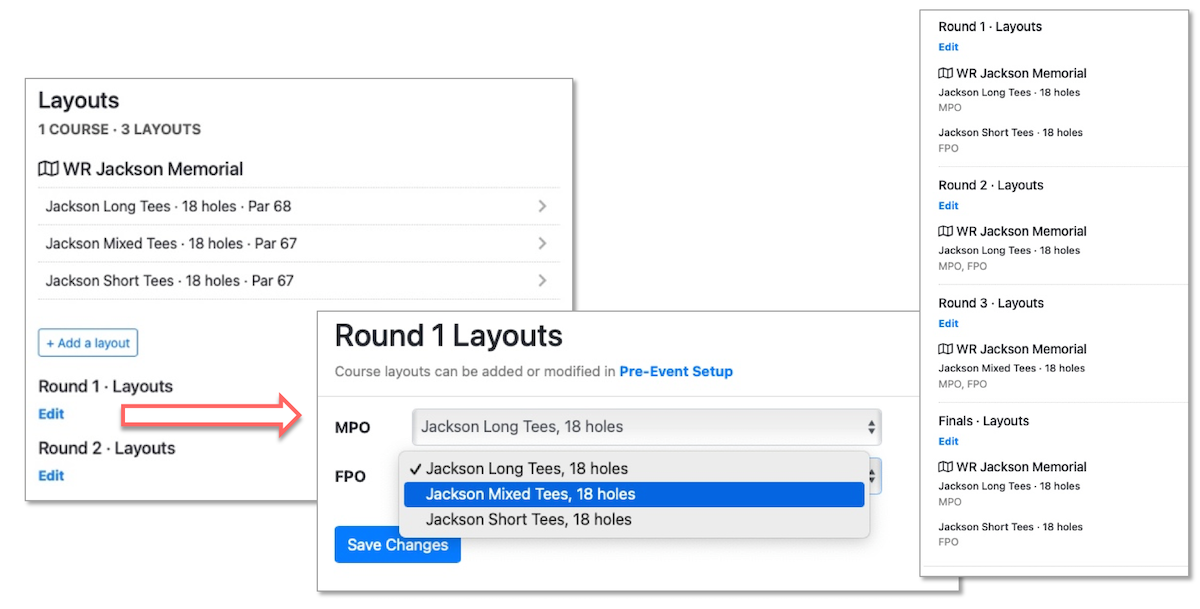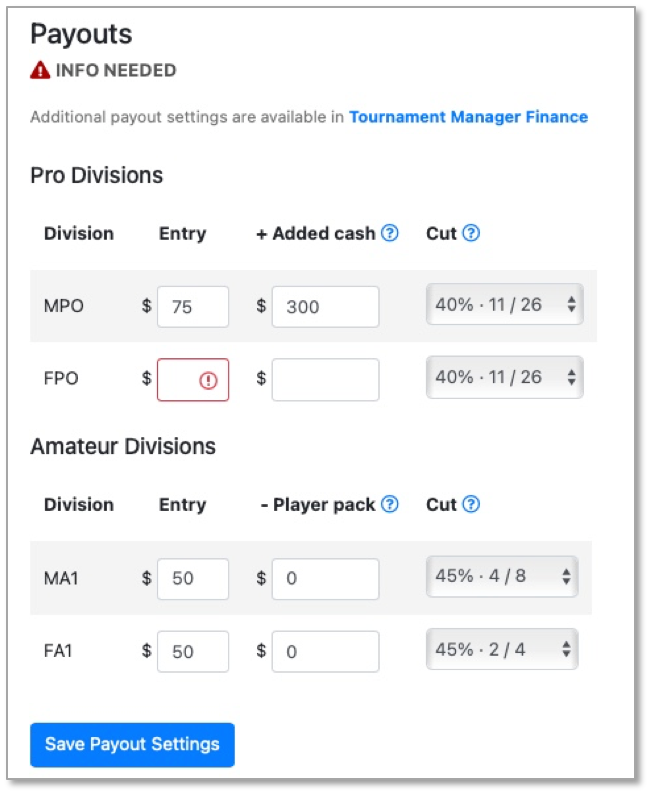PDGA Tournament Central Help - Setup
Pre-Event Setup
Before the tournament takes place, the TD should complete the steps in the Pre-Event Setup page. These steps are:
- Enabling Digital Scorecard
- Enabling Check In
- Adding or Editing Players
- Entering Round Settings
- Entering Layout Information
- Entering Financial Information for Payouts
Main Pre-Event Setup Page, waiting to be completed by the TD.
Digital Scorecards
Tournament Central is designed to be used with PDGA Digital Scorecard for hole-by-hole and round scoring. If your course does not have adequate cell phone or wireless internet reception, scoring should be done using Tournament Manager or the spreadsheet TD Report. Players can use Digital Scorecard to record their hole scores on their cellular device, and these scores will be uploaded to the tournament database. When the players finish their rounds, their round scores will automatically be uploaded and displayed on the PDGA results webpage.
Tournament Directors can learn more about digital scorecard here: https://www.pdga.com/help/tournament-management/official-hole-scoring
Players can learn how to use Digital Scorecard here: https://www.pdga.com/apps/tournament/score/help
To enable Digital Scorecards, click the “Enable Digital Scorecards” button and enter an access code for your tournament. Players will use this access code to log in to Digital Scorecard, so you might want to make it something easy to remember and type. The access code can contain numbers and letters and is not case sensitive (capital letters do not matter). On the day of the tournament, share this access code with your players so they can log into Digital Scorecard to keep score at www.pdga.com/score.
Enabling Digital Scorecard and entering an access code.
Player Check In
Player Check In is a feature in Tournament Central that allows TDs to track who has checked into the tournament while also allowing for quick updates. This is an optional feature that is not required to be enabled. The TD can enable or disable Check In at any time. More details of Check In can be found later in this document.
Enabling the Player Check-In feature.
Players
Player names, PDGA numbers, and divisions are shown in the Players section. If the tournament registration webpage has been linked to the PDGA tournament database, all players will automatically be added when they register. Additional players can be added individually by clicking the “+ Add a player” button. If you need to add players in bulk, read the instructions at https://www.pdga.com/help/tournament-management/tournament-configuration#uploadplayerbasic
You can edit a player’s information by clicking on their name in the player list to bring up their profile page. In their profile page, you can edit their name, PDGA number, and division. A player can also be deleted from the tournament by clicking the “Remove” player button. The remove option is no longer accessible once scores have been entered for a player. To remove a player during a tournament in the case of a disqualification, refer to: https://www.pdga.com/help/tournament-management/tournament-configuration#players
Viewing and editing player details.
It is still wise to check the player list in Tournament Manager before the tournament begins to check for incorrect PDGA numbers or competitors playing in a division for which they are ineligible: https://www.pdga.com/help/tournament-management/tournament-configuration#players
Rounds
Before the tournament begins, you will want to set up the Round Settings. Enter the number of rounds that will be played by all players in the tournament. Use the +Semis or +Finals buttons for any additional rounds that occur after a cut in the field size. For example, if you have a 4 round tournament but the last round is cut to a smaller field, enter it as 3 rounds plus finals. If you have a 5 round tournament with two cuts, such as a first cut plus an additional final nine holes for the top 4 players, then enter it as 3 rounds plus semis and plus finals. Most tournaments do not use finals, and even fewer use both semis and finals.
Viewing and editing round settings.
After setting the number of rounds, select which type of player grouping you will use for the tournament: tee times, shotgun start, or both. The option “both shotgun starts and tee times” could be used if you’re running a multi-course tournament with one course using a shotgun start at the same time a different course is using tee times, or it could be used for a multi-day tournament where one day’s rounds are shotgun starts and another day’s rounds are tee times. When using the “both” feature, you will be able to select which option gets used for which course/round in the Groups feature later in the process.
Layouts
Courses, course layouts, and layout assignments can now be added in Tournament Central. Any change on a course requires a separate layout, be it as minor as a change of tee pad, basket, OB placement, or course rules.
Adding a Layout
Click the “Add a Layout” button, and select the course from the drop down menu. This menu is populated with courses nearby the zip code entered into the PDGA sanctioning agreement. You can select an existing course from the PDGA Course Directory or create a Temporary Course.
Adding a course for the tournament.
After selecting the proper course for your tournament, you must create a Layout that the competitors will be playing. Layout information includes: layout name, number of holes, total par, and total length. Additionally, you can identify the following information for each hole: hole name, par, length, tee, target, and notes. If different divisions use different tees or baskets or have different rules, you will need to create separate layouts.
If the course has been used for a previous PDGA tournament, you can choose to copy a previous layout to your new tournament. All the information from the previous tournament will be copied to your new tournament and be available for editing. This action has no effect on the old tournament - you can copy an old layout and edit it with new information, and the old tournament will be untouched.
Copying a previously used layout to your new tournament.
Alternately, you can create a new layout from scratch for your event. Choosing the option for "Create a new layout" will create a completely blank layout. Fill out the layout details with a unique name, the number of holes, par, and total length. Click the "Save Layout" button at the bottom of the page to save this information.
Creating a new tournament from scratch for your tournament.
All information you enter in the Hole Details section will be displayed on the players' Digital Scorecard as they play in the event. Accurate information in this section is vital to the players having accurate information while they play the course. This is a great place to list hole information such as OB or mandatories, or to include tournament information such as CTPs. Additionally, you can change the name of a hole if needed. For example, if your tournament has temporary holes, you could add a hole named "1B" in the appropriate spot.
Hole information entered in Tournament Central (left) gets displayed on the players' Digital Scorecard (right).
Layout Assignments
After you have added your course layouts to Tournament Central, you need to assign each division to their appropriate layouts for each round. Under the "Round 1 Layouts" section, click the Edit button. Use the drop down menu for each division to select from your layouts and save your layouts with the "Save Changes" button. Repeat this step for each division and each round. This step is critical to having the scores to par display correctly and having round ratings calculated accurately.
Assigning layouts to each division.
Payouts
The final step in the Pre-Event Setup page is to enter some basic financial information for your divisions in the Payouts section. For professional divisions, enter the Entry Fee, Added Cash, and Payout Line for each division (remember that the PDGA Tour Standards require at least a 40% payout for professional fields). For amateur fields, enter the Entry Fee, Player Pack value, and Payout Line for each division (at least 45% for amateur fields). Any required fields that are missing data will be shown outlined in red with a red exclamation point. Click the "Save Payout Settings" after filling out all the required information. Tournament Manager has more in-depth financial options. Visit the Tournament Manager Help Page to learn more about those options.
Entering basic financial information for payouts.