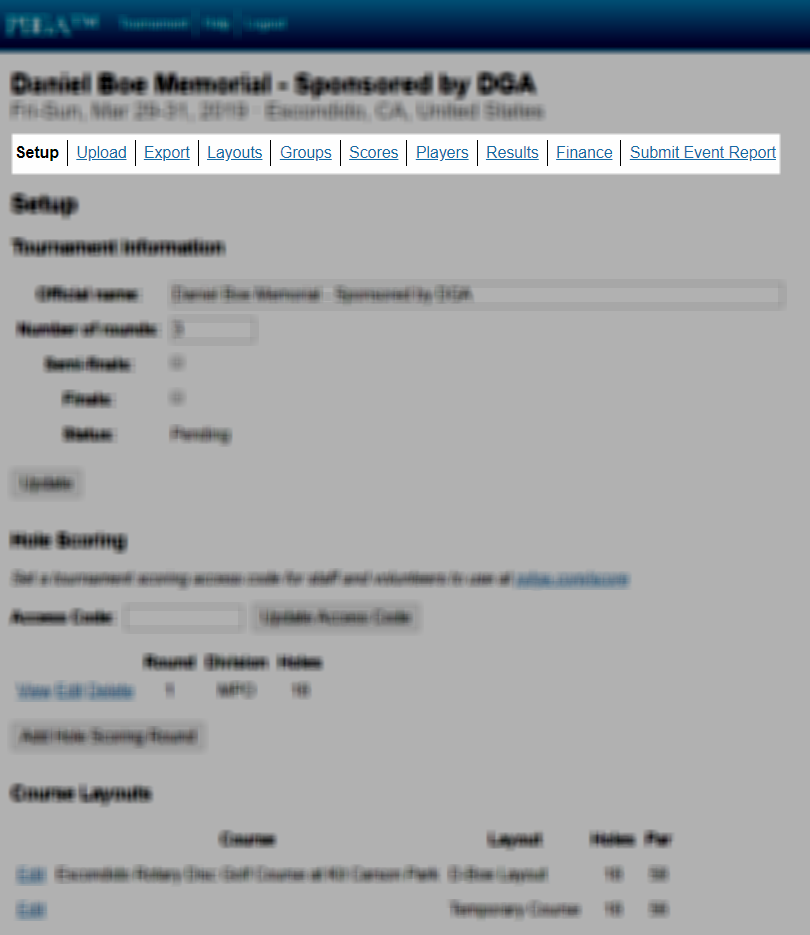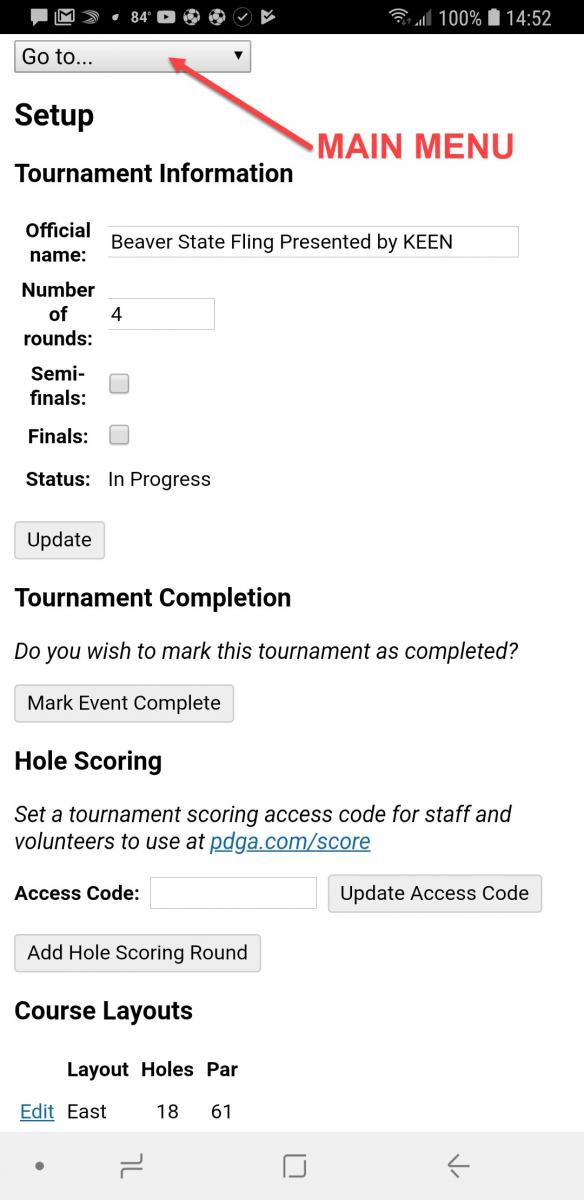PDGA Tournament Management Help
Table of Contents
- Getting Started
- Tournament Configuration
- Pre-Event Finances
- Scoring Management
- Post-Event Reporting
- Messages in Digital Scorecard
PDGA Tournament Manager is one of the most important tools an event director will use when running a PDGA-sanctioned event. A well-versed understanding of Tournament Manager makes setting up, running, and managing the finances of an event simple and efficient.
Results for an event remain unofficial until the offical Event Report is submitted via Tournament Manager.
Getting Started
- Event Confirmation Email
- Online Registration Setup - The Disc Golf Scene
- Tournament Manager Login Credentials
- Tournament Manager Menu Overview
PDGA Scheduled Event Confirmation Email
One of the most important documents for managing your event is the PDGA Scheduled Event Confirmation email that is sent to your email address after your event has been officially approved and sanctioned by the PDGA. The confirmation email contains everything you will need in order to manage your event from the registration process, to the uploading of scores, through the final step of submitting the Event Report.
Listed below are all of the key pieces of information contained in the PDGA Scheduled Event Confirmation email, listed in order of how the email displays the information.
- Direct URL for your event's registration/results page on PDGA.com
- Event details and TD contact information
- Direct URL to the PDGA Tournament Manager website
- Your event's ID and Tournament Manager password
- Direct URL to download the PDGA TD Report
- Link to immediately set up your event registration using Disc Golf Scene (more info about Disc Golf Scene below)
Without the PDGA Scheduled Event Confirmation, there isn't much you can do as a TD. So make sure you don't lose it! If you do lose the email, contact PDGA Event Support to request a new copy.
Online Registration Setup - The Disc Golf Scene
There are many online services that can help you manage the tournament registration process. The PDGA has partnered with The Disc Golf Scene, allowing for enhanced integration between their registration system and the event page on PDGA.com.
A link to to set up your event's pre-registration with The Disc Golf Scene is included in your PDGA Scheduled Event Confirmation email. With The Disc Golf Scene, a majority of the pre-reg work that is referenced in the help sections below can be automatically done for you.
Whenever a new player signs up, their information (Name, Division, PDGA Number, Rating, Location, etc.) is automatically added to your event's listing on PDGA.com and all player registration fees will be deposited immediately into your verified PayPal account. Alternately, The Disc Golf Scene also allows for collected payments for PDGA sanctioned events in the United States. With collected payments, all player payments will be collected directly by The Disc Golf Scene and paid to the TD with a check in a lump sum at any point.
Automatic Integration on The Disc Golf Scene
- Open your PDGA Scheduled Event Confirmation email and click on the link towards the bottom in the sentence that states "If you would like to provide online registration system for your event, go to this link to submit your event details."
- Log in to The Disc Golf Scene.
- If you have not created a login, click the "Sign up for free" link below the Password text box. Follow the steps needed to set up an account.
- Once you've logged in, you should be redirected to the Settings page for your event. Fill in all the required fields with information about your event.
- IMPORTANT: In the PDGA.com section, check the box labeled "Automatically update the Current Registration list on PDGA.com".
- Once everything looks correct, click the Save Changes button at the bottom of the page.
If at any time you need to adjust some of your settings, simply log back in to The Disc Golf Scene, browse to the page for your event (or simply click the link again in your PDGA Scheduled Event Confirmation email), and click on Settings in the menu on the left. Make sure to save any updates using the Save Changes button at the bottom of the page.
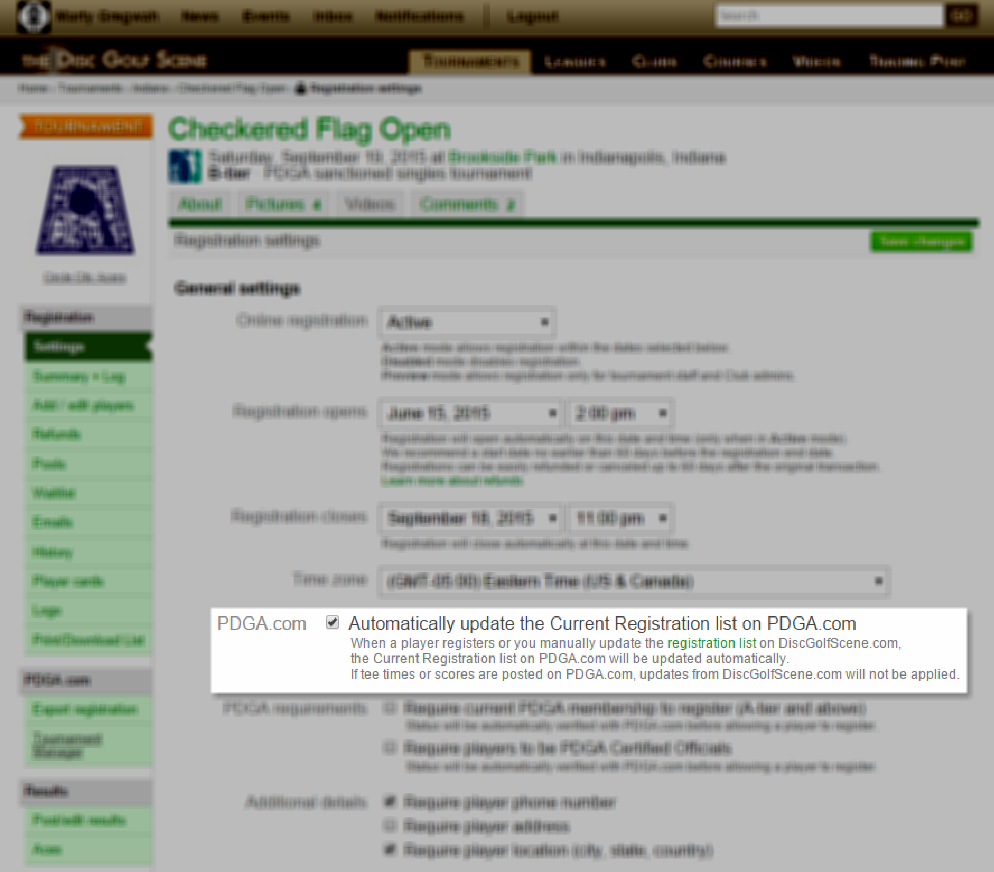
Screenshot from the event Settings page on The Disc Golf Scene.
Tournament Manager - Login Credentials
After completing the PDGA Event Sanctioning Agreement, an email is sent to the TD containing the Tournament Manager password for that specific event. If you cannot locate the password, please contact PDGA Event Support or call (762) 253-2200 .
- In any web browser, navigate to www.pdga.com/tournament/manager or www.pdga.com/tm.
- Enter the password and click the "Login" button.
- Select the event to be administered from the dropdown menu and click the "Continue" button.
- For most users, only one event will be available in the dropdown menu on this page.
Tournament Manager - Menu Overview
- Setup: Tournament Manager home page.
- Upload: Upload player data, scores, prizes, etc.
- Export: Export all current event-related information (players, scores, tee times, etc.) to a CSV file.
- Layouts: Assign specific course layouts to each division for each round.
- Groups: Set up and publish tee times or starting holes.
- Scores: Enter a round scores and hole scores for individual players one-by-one.
- Players: View registered players' registration information, send an email to registered players, and review player issues that require attention.
- Results: View the PDGA.com results page for the event.
- Finance (does not appear for leagues): Enter and track all required financial data needed to submit the official Event Report online including Player Fees, Added Cash / Value, Player Packs & Prizes, and Payouts.
- Submit Event Report: Submit the Event Report after all player, scores, and financial data has ben properly entered.
The images below are screenshots of the Tournament Manager "Setup" page. Regardless of what page you are viewing in Tournament Manager, the navigation links are always available at the top of the page when viewing on a desktop/laptop. The same goes for mobile device users, with the only difference being that the navigation links are available in a dropdown menu at the top of each page labeled with "Go to...".
Desktop view of the "Setup" page in Tournament Manager. Click to view full-size image.
Mobile device view of the "Setup" page in Tournament Manager.